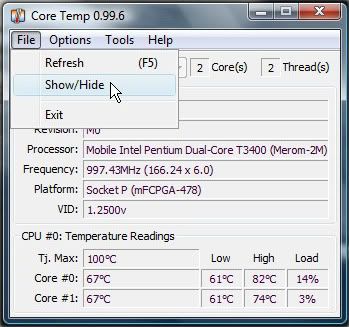This guide has been outdated with the release of the latest version
Download the latest version
I noticed a lot of people are trying to make Core Temp start-up on Windows Vista x64 with UAC enabled and finding it constantly asks for permission to run. Here is how to get legally get around UAC. This is all tested with 0.99.3 on Vista x64. Vista x32 should work equally well. This may seem like a long post, but actually the instructions are very detailed - you should have no problem with Core Temp or any other app with the same issue (eg. Rocket Dock) in the future.
So on with the show.
- Run core temp and
disable 'Start Core Temp with windows'
enable 'start minimized'
enable 'enable plugins' if using the vista sidebar gadget or anything that needs CT access.
all other options are at the discretion of the user.
Click OK. - Remove the program from the Startup folder or any RUN/STARTUP registry key. - Disabling 'start CT with Windows' should actually have removed the registry key entry anyway.
- Move Core Temp.exe to a directory that is NOT 'Programs x86' or anywhere else controlled by Windows. I created a directory in my 'Users/my login name' directory called 'startupapps' and put 'Core Temp.exe' in there. (Note: strictly speaking this is not required, but some have reported they needed to do this so I simply wrote what I tested and checked as working.)
- Launch the Task Scheduler (Control Panel -> Administration Tools -> Task Scheduler)
- From the Actions panel on the right, select Create Task...
- Give the Task a description of 'CoreTemp' (or anything else you feel like if you want to be cryptic)
- Go to the Security Options on the General tab
- Select an user account with administrative privileges
- Select the radio button Run only when user is logged on
- Check the box Run with highest privileges
- Go to the Triggers tab and click New...
- In Begin the task, select At log on
- In the Settings options, select All users
- In the Advanced Settings options, check the box Enabled
- Click OK to close the dialog
- Go to the Actions tab and click New...
- For Action, select Start a program
- In the Settings options, browse for the Program/Script you want to execute on startup
- Click OK to close the dialog
- Go to the Settings tab
- Check the box Run task as soon as possible after a scheduled start is missed
- Uncheck the box Stop the task if it runs longer than
- Click OK to save and close the task properties
- Logout.
- Login.
- Wait - Core Temp will eventually load - usually instantly, but may be up to 30 seconds or so.
Core Temp will now start when you login *without* any request for permissions even when UAC is enabled.